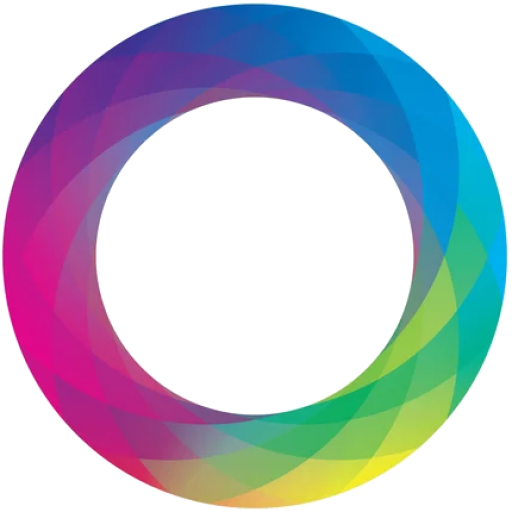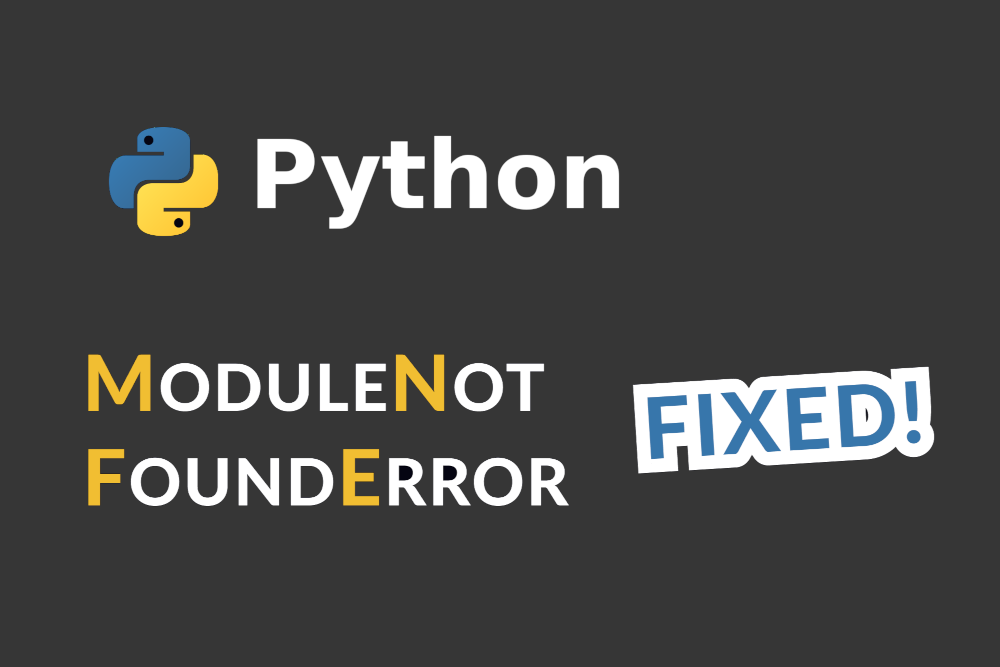To resolve the error ModuleNotFoundError: No module named '_tkinter', _lzma when installing or running Python. This error typically occurs because Python is missing certain optional modules (_tkinter for GUI applications using Tk and _lzma for LZMA compression support).
Step 1: Understand the Problem
The error indicates that the Python interpreter cannot find the _tkinter and _lzma modules. These modules are optional and depend on specific libraries during Python’s compilation.
- _tkinter: Used for GUI programming; requires the Tk development libraries.
- _lzma: Supports LZMA compression; depends on the
xzdevelopment libraries.
The issue often arises if Python is built from source without the required development libraries installed.
Step 2: Identify Your Platform
This tutorial will cover solutions for the following platforms:
- Linux (e.g., Ubuntu, Fedora)
- macOS
- Windows
Step 3: Fix the Issue
On Linux
Ensure Required Development Libraries Are Installed Before building Python from source, install the following libraries:
- For Ubuntu/Debian-based systems:
sudo apt update sudo apt install -y tk-dev liblzma-dev libffi-dev libbz2-dev libsqlite3-dev libssl-dev zlib1g-dev libreadline-dev- For Fedora-based systems:
sudo dnf install -y tk-devel xz-devel libffi-devel bzip2-devel sqlite-devel openssl-devel zlib-devel readline-devel
Rebuild Python from Source If Python was compiled manually, recompile it:
cd /path/to/python/source ./configure --enable-optimizations make -j$(nproc) sudo make altinstall
Verify the Fix Run the following commands to ensure _tkinter and _lzma are available:
python3 -c "import _tkinter; print('Tkinter module works')" python3 -c "import lzma; print('LZMA module works')"
On macOS
- Install Required Libraries Use Homebrew to install the dependencies:
brew install tcl-tk xz - Rebuild Python from Source When building Python from source, point to the Homebrew-installed libraries:
cd /path/to/python/source ./configure --with-tcltk-includes="-I$(brew --prefix tcl-tk)/include" \ --with-tcltk-libs="-L$(brew --prefix tcl-tk)/lib" \ --enable-optimizations make -j$(sysctl -n hw.ncpu) sudo make altinstall - Verify the Fix Check for the modules as follows:
python3 -c "import _tkinter; print('Tkinter module works')" python3 -c "import lzma; print('LZMA module works')"
On Windows
- Ensure Python Was Installed Using the Official Installer
- Download the latest Python version from the official Python website.
- During installation, ensure the “Tcl/Tk and IDLE” and “Compression libraries” options are selected.
- Add Python to the PATH Ensure Python is added to the PATH environment variable during installation or manually set it.
- Verify the Fix Open a command prompt and run:
python -c "import _tkinter; print('Tkinter module works')" python -c "import lzma; print('LZMA module works')"
Step 4: General Tips
- Always use the latest stable Python version.
- If you still encounter issues, consider using a precompiled Python version (e.g., from
pyenvorcondaon Linux/macOS).
By following these steps, you should be able to resolve the ModuleNotFoundError for _tkinter and _lzma.