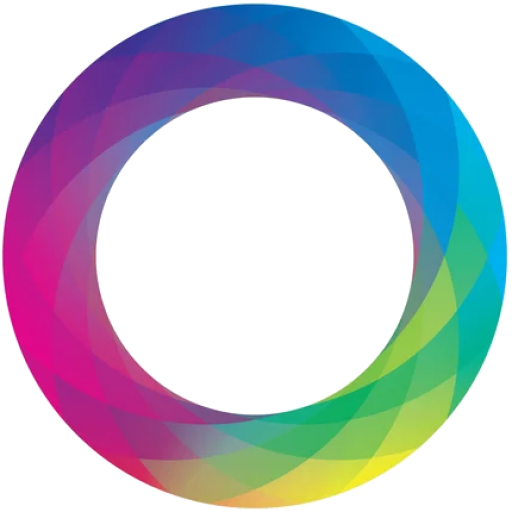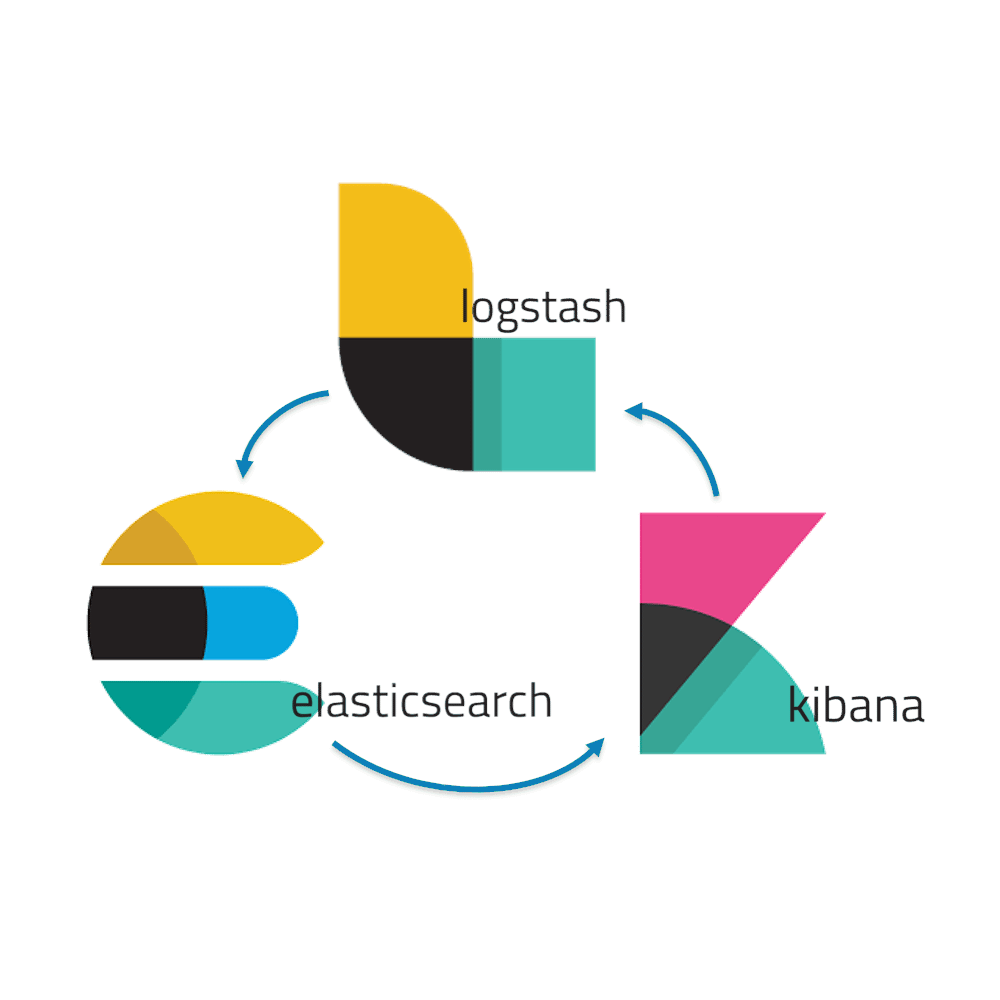Setting up the ELK Stack (Elasticsearch, Logstash, and Kibana) on Ubuntu involves several steps. Here’s a guide to help you through the process:
Prerequisites
- An Ubuntu server (20.04 or later recommended)
- A user with
sudoprivileges - Java installed (required by Elasticsearch and Logstash)
Step 1: Install Java
First, ensure Java is installed on your system:
sudo apt update
sudo apt install openjdk-11-jdk -yVerify the installation:
java -versionStep 2: Install Elasticsearch
- Import the Elasticsearch PGP Key:
wget -qO - https://artifacts.elastic.co/GPG-KEY-elasticsearch | sudo apt-key add -- Install the apt-transport-https package:
sudo apt install apt-transport-https -y- Save the repository definition to /etc/apt/sources.list.d/elastic-7.x.list:
echo "deb https://artifacts.elastic.co/packages/7.x/apt stable main" | sudo tee -a /etc/apt/sources.list.d/elastic-7.x.list- Update your package list and install Elasticsearch:
sudo apt update
sudo apt install elasticsearch -y- Enable and start the Elasticsearch service:
sudo systemctl enable elasticsearch
sudo systemctl start elasticsearchStep 3: Install Logstash
- Install Logstash:
sudo apt install logstash -y- Enable and start the Logstash service:
sudo systemctl enable logstash
sudo systemctl start logstashStep 4: Install Kibana
- Install Kibana:
sudo apt install kibana -y- Enable and start the Kibana service:
sudo systemctl enable kibana
sudo systemctl start kibanaStep 5: Configure the ELK Stack
- Configure Elasticsearch (optional, if you need custom settings):
Edit the Elasticsearch configuration file:
sudo nano /etc/elasticsearch/elasticsearch.yml- Configure Logstash:
Create a configuration file for Logstash, for example:
sudo nano /etc/logstash/conf.d/logstash.confHere is a sample configuration that reads logs from a file and sends them to Elasticsearch:
input {
file {
path => "/var/log/syslog"
start_position => "beginning"
}
}
output {
elasticsearch {
hosts => ["localhost:9200"]
}
}- Configure Kibana (optional, if you need custom settings):
Edit the Kibana configuration file:
sudo nano /etc/kibana/kibana.ymlStep 6: Access Kibana
- Open your web browser and navigate to:
http://<your_server_ip>:5601- You should see the Kibana web interface.
Step 7: Verify the ELK Stack
- Check Elasticsearch:
curl -X GET "localhost:9200"- Check Logstash:
Review Logstash logs to ensure it is processing logs correctly:
sudo tail -f /var/log/logstash/logstash-plain.log- Check Kibana:
Navigate through the Kibana web interface to verify it is receiving data from Elasticsearch.
Conclusion
You now have a working ELK Stack on Ubuntu. You can further customize your setup by adding different input sources in Logstash, creating visualizations and dashboards in Kibana, and tuning Elasticsearch for performance.